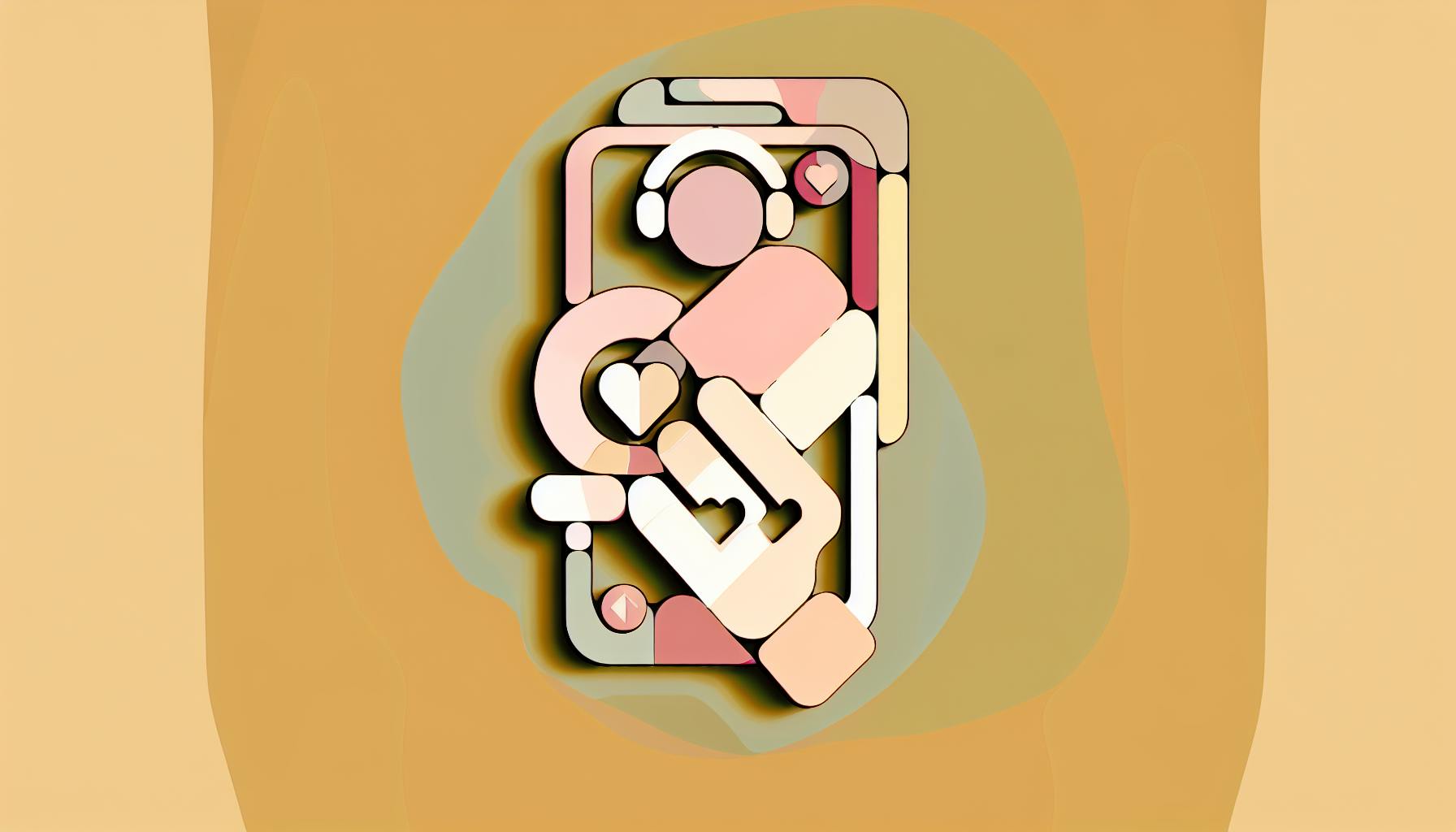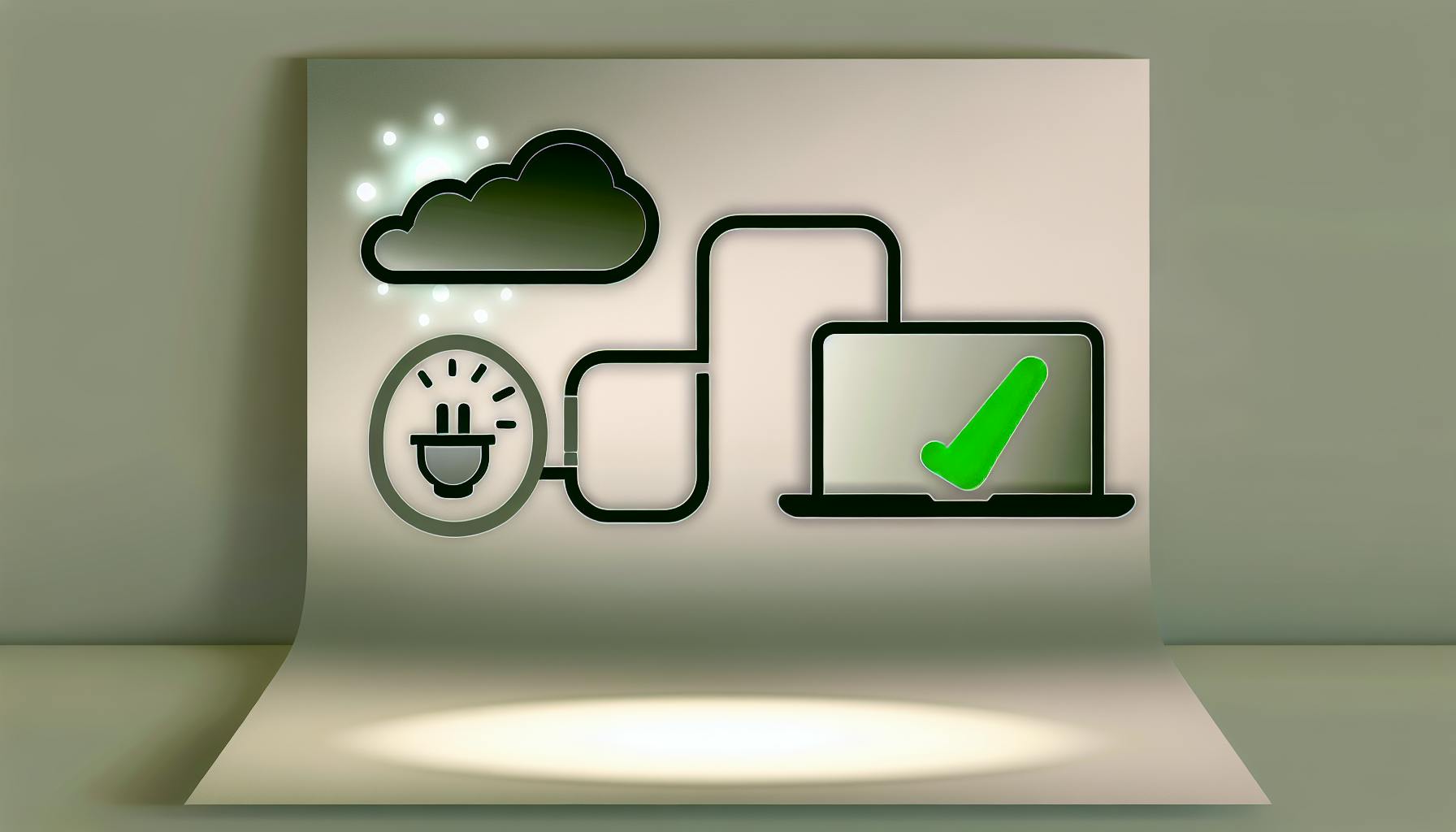Keeping your laptop from overheating is crucial for its performance and longevity. Here's a quick guide to solve heating issues:
- Turn it off and let it cool down: First, power off your laptop and give it some time to cool.
- Clean vents and fans: Use compressed air or a soft brush to remove dust from vents and fans.
- Check hardware issues: Look for problems with thermal paste, fans, and ensure you're using the right chargers.
- Optimize software: Close unnecessary programs and update drivers and BIOS.
- Preventive measures: Keep your laptop on hard, flat surfaces, use a cooling pad, and monitor its temperature.
By following these steps, you can improve your laptop's cooling and overall performance.
Why Laptops Overheat
Laptops are built to be easy to carry around, so they:
- Pack parts like the brain (CPU), graphics card (GPU), memory (RAM), and storage really close together
- Have tiny fans and not much space for air to flow
- Use small pipes and vents to push out hot air
When you run apps or games that need a lot of power, these parts get really busy and hot:
- The CPU and GPU use more energy, making more heat
- Electricity moving through the parts also creates heat
- The tight space inside the laptop means heat builds up fast
The laptop tries to cool down with fans and its design. But if the fans are blocked or can't keep up, or if it makes heat faster than it can get rid of it, it gets too hot.
Signs of an Overheating Laptop
If your laptop gets hotter than about 95°F inside, you might notice:
- Fans making a lot of noise trying to cool it down
- It starts acting slow or not working right
- Apps might stop working or crash
- It might turn off by itself to avoid damage from the heat
- The bottom and sides can feel really hot
If you see these signs, it's important to do something about it. Overheating can make your laptop not last as long. Luckily, there are easy ways to help your laptop stay cool, like closing programs you don't need, updating drivers, and cleaning it.
Fixing an Overheated Laptop
1. Power Down and Cool Off
If your laptop is getting too hot, the first thing to do is turn it off and let it cool down.
- Turn off your laptop
- Unplug it and take out any batteries if you can
- Wait 15-30 minutes before using it again to let it cool off
This step helps prevent damage and makes it easier to figure out why it's overheating.
2. Clean Vents and Fans
Dust blocking the vents and fans is a common reason laptops overheat. You can use a can of compressed air or a soft brush to clean:
- The vents where air comes in and goes out
- Any fans you can see through the vents or panels
- Vents on the battery and the power adapter
Focus on getting the dust off the fan blades and the parts that get hot. Be gentle and keep the fans from spinning too fast when you're cleaning.
Warning: Be careful not to let the fans spin too fast when you're blowing air on them. This could cause damage.
After cleaning, turn your laptop back on to see if it's still overheating. If it is, you might need to check the hardware more closely.
3. Check Hardware Issues
If cleaning doesn't fix the problem, there could be something wrong with the hardware:
- Thermal paste can dry out. If it's old, you might need to put on new paste where the CPU/GPU meets the heat sinks.
- Fans might be broken or not connected right. You might need new ones.
- Use the right chargers. Always use chargers that came with your laptop or ones that are made for it.
If replacing these parts doesn't help, the problem might be with the motherboard, and you'll need someone professional to look at it.
4. Software Optimization
Software can also make your laptop overheat. Here are some things to try:
- Close programs and browser tabs you're not using
- Make sure your BIOS, chipsets, and drivers are up to date
- Use power management settings like Balanced or Power Saver
- Adjust settings to limit how much background apps can do
Turning off things like CPU turbo modes and not overclocking your graphics card when you're not playing games can also help keep things cool.
By paying attention to both hardware and software, you can usually fix overheating problems. But if you've tried everything and your laptop is still too hot, it might be time to get help from a computer repair expert.
Preventing Overheating
To keep your laptop from getting too hot, try these simple steps:
Use Proper Laptop Positioning
Always keep your laptop on a hard, flat surface like a desk. Soft spots like beds or your lap can block the fans underneath. A laptop cooling pad can also help by boosting airflow.
Clean the Air Vents
Dust can stop hot air from getting out of your laptop. Use a can of compressed air to gently clean the vents. Be careful not to push too hard and damage anything inside.
Monitor Your Laptop's Temperature
Programs like Core Temp or SpeedFan let you watch your CPU and GPU temperatures. If they get above 90°C, it's time to cool your laptop down.
Close Unnecessary Programs
Running lots of programs at once makes your laptop hotter. Shut down any apps or browser tabs you're not using to help it stay cool.
Manage Turbo Boost Settings
Some laptops have a feature that makes the CPU run faster than usual. You can turn this off in your computer's BIOS settings or with a tool like ThrottleStop to avoid overheating.
Replace the Thermal Paste
The thermal paste between your CPU/GPU and its cooler can dry out over time. Putting on fresh paste helps heat move away from your CPU/GPU better.
Use a Laptop Cooling Pad
These pads have fans that help keep your laptop cool. They're a good way to lower the temperature of your laptop's insides.
By keeping an eye on temperatures and making a few adjustments to your laptop's setup, you can prevent it from getting too hot. Overheating can harm your laptop, but with some care, you can keep it running smoothly for longer.
sbb-itb-dc5b06c
Conclusion
It's really important to keep your laptop cool so it works well and lasts longer. Here's a simple breakdown of what you can do to stop it from getting too hot and fix it if it does:
- Keep it clean: Dust in the vents and fans is a big reason for overheating. Use compressed air to blow out the dust and a soft brush for tough spots.
- Look at the hardware: If the paste between your CPU/GPU and its cooler is old, put on some new one. Check that fans are working right and are plugged in.
- Update your software and drivers: This helps your laptop run smoother. Also, try to keep background apps to a minimum.
- Put your laptop in the right spot: Always use it on solid, flat surfaces. This helps air flow better underneath. A cooling pad can also help.
- Keep an eye on the temperature: Use programs to check if your CPU/GPU gets too hot (above 90°C).
- Change your power settings: Use settings that save power and turn off features that make your laptop work harder and get hotter.
- Fix or replace broken parts: If something inside isn't working, like fans or cooling parts, you might need to get it fixed or replaced.
By taking care of your laptop and fixing issues early, you can make sure it keeps working well for a long time. If you see it getting hot, don't wait to clean it or check for problems. Regular cleaning and staying on top of maintenance can keep your laptop in good shape and performing at its best.
Related Questions
How do I fix my laptop from heating?
To fix an overheating laptop, try these steps:
- Use it in a cooler room if you can. This helps keep the laptop from getting too hot.
- A laptop cooling pad can help a lot. It has fans that help cool down your laptop.
- Make sure nothing's blocking the air vents on your laptop. Air needs to flow freely to keep it cool.
- Update your laptop's BIOS and drivers. Sometimes, old software can make your laptop overheat.
- Clean the air vents with compressed air. Dust can block them and make your laptop hot.
What are the steps to take when a computer is overheating?
If your computer is getting too hot, do this:
- Put it somewhere with good air flow and nothing blocking the vents.
- Check that the computer case is properly closed.
- Clean out any dust from fans and vents.
- Think about getting water cooling parts if it keeps overheating.
- Change your power settings to manage heat better.
- Keep your software, including BIOS and drivers, up to date.
- If it's really hot, turn it off to avoid damage.
How can I manually cool my laptop?
To cool your laptop down:
- Put it on a flat, hard surface.
- Use a cooling pad or stand to help with air flow.
- Direct a fan or AC at it.
- Open it as wide as it goes to stop hot air from getting trapped.
- Clean the vents with compressed air to get rid of dust.
- If it's super hot, let it rest and cool down before you turn it back on.
Why is my laptop overheating so easily?
Laptops overheat for a few reasons:
- Dust in the vents stops air from moving.
- Using apps that need a lot of power.
- The cooling fans aren't working well.
- Putting it on soft places that cover the vents.
- The thermal paste (helps with heat) might be old.
- Software and drivers that are out of date can also cause problems.
Keeping the cooling system clean and not blocking the air can help stop your laptop from getting too hot. Also, try not to use heavy apps for a long time.