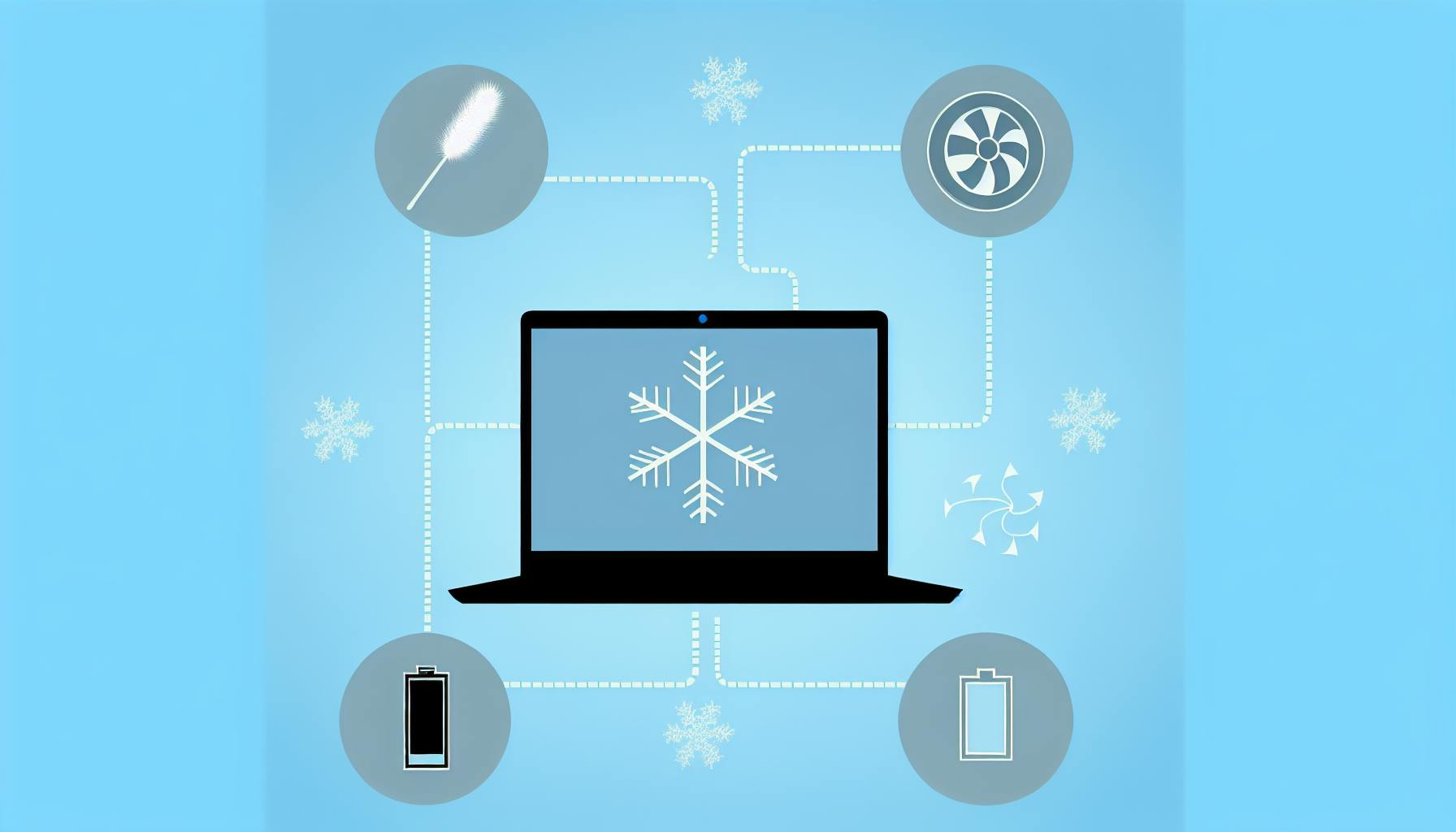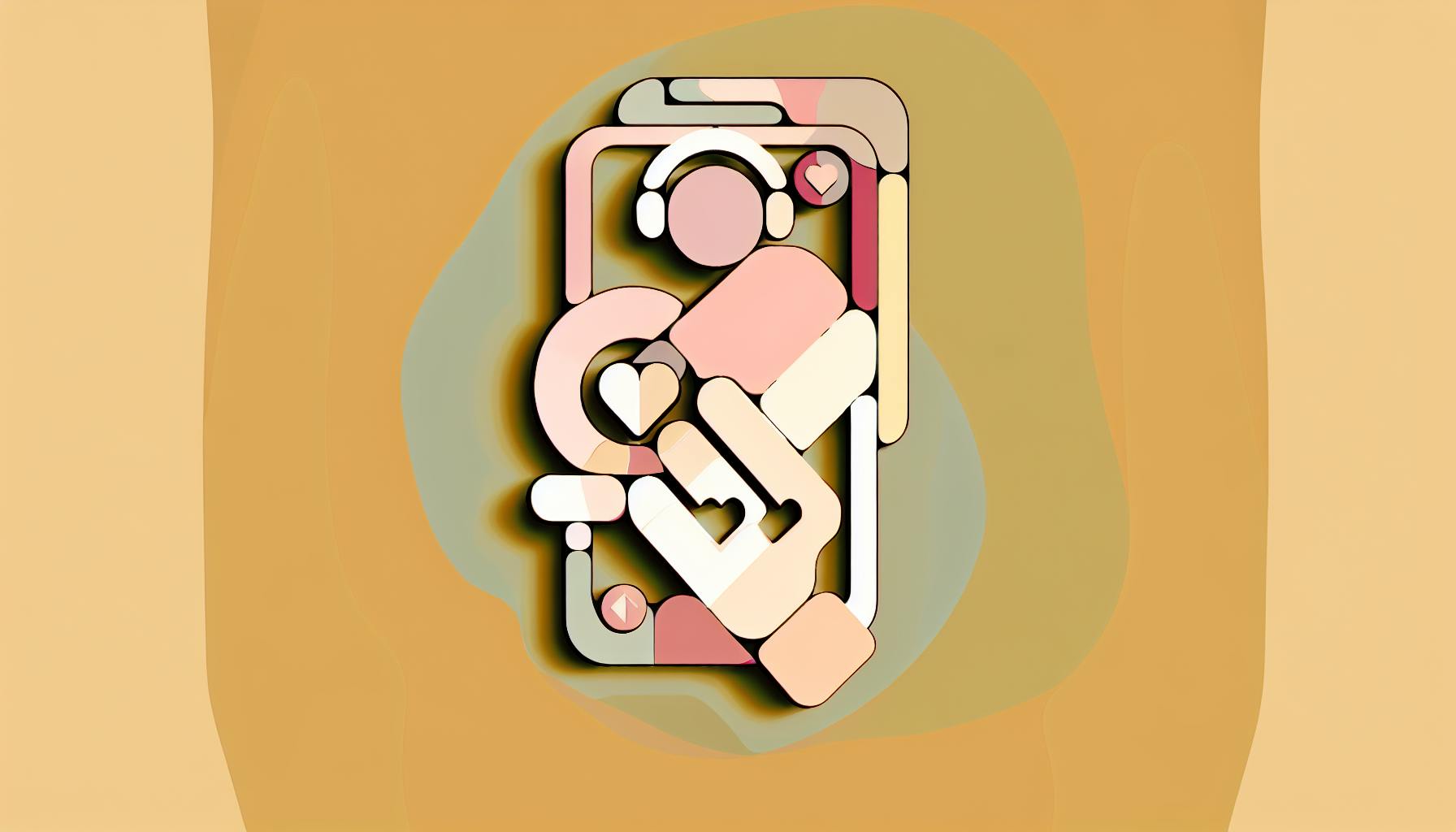If your laptop charger isn't working, don't panic! This guide will walk you through how to diagnose and fix common issues with your laptop charger, step-by-step. Here's what you need to know in a nutshell:
- Safety First: Unplug the charger and wear protective gear.
- Tools You'll Need: A multimeter, soldering iron, wire cutters, and more.
- Diagnosing the Problem: Start with a visual inspection, then test for electrical continuity.
- Common Fixes: Repair frayed cables, tighten loose connections, and possibly open the power brick (with caution).
- Reassembling and Testing: Put everything back carefully and test the charger.
- Troubleshooting: If problems persist, check software settings and hardware issues.
- When to Seek Professional Help: If safety hazards arise or troubleshooting fails.
This guide is designed to help you fix your charger safely and effectively. However, it's important to know when to call in the experts for help to avoid further damage to your laptop or charger.
Safety First
Working with anything that uses electricity means you have to be super careful. To stay safe:
- Make sure the charger is not connected to the wall or your laptop
- Put on rubber gloves and something to protect your eyes if you're going to touch wires
- Find a clean, dry place with good light and enough space to work
Never try to fix your charger while it's plugged in because you could get a nasty shock. Always check that there's no electricity going through it before you touch any parts.
Tools and Materials Needed
Fixing a laptop charger might need some special tools and stuff:
- Multimeter - This helps you check if electricity is flowing where it should
- Soldering iron & solder - If a part is loose, you'll need this to stick it back on
- Wire cutters/strippers - These are for cutting and preparing wires
- Heat shrink tubing or electrical tape - Use these to cover any bare wires so they're safe
- Utility knife - Sometimes you need this to open up the charger or cable
- Hot glue gun & super glue - Good for sticking parts together while you fix them
Getting these tools ready before you start means you can check your charger properly and fix lots of different problems. Try to get good quality tools if you can.
With the right safety gear and tools, you're all set to start figuring out what's wrong with your charger and how to fix it. Remember to go slow, be careful, and look at the instructions from the charger's maker if you have them.
Diagnosing the Problem
It's super important to figure out exactly what's wrong with your laptop charger before you start fixing it. If you jump right into repairs without knowing the problem, you might end up making things worse. Here's how you can check your charger to find out what's going on:
Visual Inspection
First, take a good look at your charger:
- Frayed/exposed cables - Sometimes, the outside cover of the cable gets damaged from bending too much, and you can see the wires inside.
- Cuts, nicks or tears - These damages can cause the wires inside to touch each other when they shouldn't.
- Broken/cracked housing - If the plastic around the charger is cracked, it's not safe.
- Heat damage/melting - This means the charger got too hot, which isn't good.
Also, check both ends of the cable and the part that plugs into your laptop for:
- Loose or missing parts
- Bent parts that don't fit right anymore
- Broken plastic
- Signs of burning or melting
Continuity Testing
Next, use a multimeter to make sure electricity can flow through the charger:
- Make sure the charger isn't plugged into anything.
- Turn the multimeter to the setting that checks if electricity can pass through.
- Touch the meter's probes to the ends of the cable and the part that plugs into your laptop.
- Listen for a beep that tells you electricity can flow.
- Try this with every part of the charger.
If you don't hear a beep, it means electricity can't get through somewhere.
Diagnosing the Issue
Now that you've looked at your charger and tested it, you should know what's wrong:
- Frayed cables - You'll need a new cable.
- Cuts/nicks in cable - Fix the wires and cover them so they're safe.
- Broken parts - You might need to put in a new part or fix the old one.
- Loose parts - Sometimes, you can fix these by making them tight again.
- Melted areas - You'll have to replace the part that got too hot.
Once you know the problem, you can start fixing it the right way. Be careful and use the right tools. If the fix seems too hard, it might be better to ask a pro for help.
Step-by-Step Repair Guide
Fixing Frayed Cables
If your laptop charger's cable is worn out and you can see the wires, it's not safe to use anymore. You'll need to replace that part of the cable. Here's how:
- Cut off the damaged part of the cable, leaving a couple of inches of good cable. Use wire cutters or scissors.
- Use wire strippers to remove about 1/2 inch of the outer covering from the cable to show the wires inside.
- Strip about 1/4 inch of the covering off the ends of the inner wires.
- Twist the ends of the wires together and solder them for a strong connection.
- Slide heat shrink tubing over the connection to cover any bare wires, then use a hair dryer to shrink it in place.
- After everything's cooled down, check that electricity can flow through the wire with a multimeter. If necessary, wrap with electrical tape for extra safety.
Remember, if the cable is really bad, you might just need to get a new charger.
Tightening Loose Connections
If the charger doesn't fit snugly into your laptop, it might need a fix:
- Look for any broken parts and try to replace them if you can.
- Use a magnifying glass to check the metal pins. If they're bent, straighten them with tweezers.
- If the pins are loose, they might need to be soldered again for a better hold. Add some flux paste, then solder.
- After soldering, let it cool and check if it's tight enough. If not, solder it again.
- If any plastic parts are cracked, glue them back together.
Don't push a loose plug into the port; it could make things worse. If soldering doesn't work, it might be time to ask for professional help.
Opening the Power Brick (If Necessary)
Warning: Inside the power brick are parts that can shock you. If you're not sure about fixing electronics, it's better not to open it.
If you decide to go ahead, be very careful:
- Make sure the charger is unplugged and press the laptop's power button for 30 seconds to get rid of any leftover electricity.
- Check with a multimeter to be sure there's no voltage.
- Use a plastic tool to gently open the case. Be careful not to hurt any parts inside.
- Look for loose bits or broken parts. If you find any, you might need to look up how to fix them.
- When you're done, glue the case back together carefully.
It's always safer to get help from someone who knows about electronics if you're not confident in doing it yourself.
Reassembling and Testing
After fixing your laptop charger, it's important to put everything back together the right way and make sure it works before you start using it again. If you rush this part, you might end up with loose parts or even cause a short circuit later on.
Here's what you should do:
Carefully Reassemble All Components
- Make sure you haven't left any tools, extra parts, or bits of debris inside the charger or cable.
- Tighten all screws or fasteners well.
- Check that parts like cable housings and connector tips are properly in place.
- Use electrical tape to close any open spots on the housings if needed.
- Go over your repair work again to make sure everything is secure and covered well.
Inspect for Safety Issues
Before you plug in the charger, look it over for any possible dangers:
- Exposed wires or conductors - Make sure they're completely covered with heat shrink tubing or electrical tape.
- Holes or gaps in the cable or charger body.
- Cracks or damage around important parts.
- Signs of overheating like burn marks or melted plastic.
Fix any problems right away to stay safe.
Test Charger Function
Now, see if the charger works with your laptop:
- Turn off the laptop and unplug any other devices or cables.
- Plug in the charger to both the laptop and the wall.
- Look for indicator lights - there should be a light on the charger or laptop that shows it's charging.
- Watch the battery level for 5-10 minutes to make sure it's going up.
- Check the charger and port - they shouldn't get too hot, make weird noises, or have any other strange problems.
If the charger doesn't work right, double-check your work on the connections and parts. If you still can't fix it, it might be time to ask for help from someone who knows more.
By putting everything back together carefully and testing it out, your laptop charger should be ready to use again. Just remember to treat it gently and keep an eye on it for any new wear or damage.
Troubleshooting Common Issues
Sometimes, even after you try to fix them, laptop chargers still won't work right. Here's what you can do if your charger isn't filling up your laptop's battery or turning it on.
Software Settings Interfering
Sometimes, the problem isn't with the charger but with your laptop's settings. Here's what to check:
- Restart your laptop - This can fix small software problems.
- Turn off 'Battery Saver' mode - This mode can stop your laptop from charging to save battery.
- Update your laptop - Make sure your laptop's system and drivers are up to date. Sometimes, new updates can fix charging issues.
If updating doesn't work, you might need to reset your laptop to its original settings. Just remember to save your files somewhere else first!
Hardware Issues Persisting
If it's not a software issue, the charger or laptop might still have a problem:
- Double-check your repair - Make sure everything you fixed is still holding up.
- Use a multimeter - This tool can tell you if electricity is moving through the charger properly.
- Look at the laptop's charging port - Make sure there's nothing blocking the connection, like dirt or bent pins.
- Try a different charger - If you have another charger that fits, see if it works. This can help you figure out if the problem is with the charger or the laptop.
If you've tried all this and the charger still doesn't work, it might be time to get some professional help.
When To Seek Expert Help
It's time to call in the experts if:
- You've tried everything, but your laptop still won't charge.
- You see any sparks, feel shocks, or notice any burned spots.
- Your charger or laptop smells like it's burning.
- Your laptop has other damage, like it won't turn on or the case is cracked.
Fixing these issues on your own could be dangerous or make things worse. It's better to let someone with experience take a look.
Trying different things might get your charger working again. But if you're stuck, don't push your luck - ask for help from a professional.
sbb-itb-dc5b06c
When to Seek Professional Help
Sometimes, fixing a laptop charger can get tricky, and it's important to know when it's time to call in someone with more experience. Getting help from a pro can keep you safe and make sure your laptop doesn't get damaged further.
Here are a few situations when you should definitely reach out for expert help:
Safety Hazards
If you run into any of these problems, stop what you're doing and get help:
- If you see sparks or feel shocks from the charger
- If there's a burning smell from your laptop or charger
- If you see smoke or flames
- If the charger or laptop gets really hot
Trying to fix these issues yourself could be dangerous. Better to be safe and ask for help.
Failed Troubleshooting Efforts
Before you call for help, try these steps:
- Look over the charger cables, ports, and connectors for any damage
- Use a multimeter to check if electricity is flowing through the charger
- Try using a different charger that you know works
- Make sure your laptop's software and drivers are up to date
If you've tried all this and your laptop still won't charge, it's time to get some help.
Significant Laptop Issues
Sometimes the problem isn't just the charger, but the laptop itself. Keep an eye out for:
- If your laptop won't turn on at all
- If you can see physical damage like a cracked case
- If the laptop has had a bad fall or got wet
- If the laptop battery looks like it needs to be replaced
Fixing these bigger issues usually needs special tools and know-how. Don't try to do it on your own unless you really know what you're doing.
When in Doubt, Ask an Expert
Some fixes need you to take the laptop apart and do tests that are pretty complicated. If you're not sure about doing that, it's better not to risk messing up your laptop.
If you're stuck, reaching out for help is a smart move. There are experts who can figure out what's wrong, suggest things you can try, or fix the tough problems for you. This way, you can make sure your laptop stays in good shape.
If you're having trouble, don't wait until it gets worse. Asking for help early on can save you time and money in the long run.
Conclusion
Fixing your laptop charger might look hard, but if you take it step by step, you can often fix it yourself. Here's a quick recap of what to do when your charger isn't working right:
- Look closely at your charger and cable for any damage and do some tests to find out what's wrong.
- Be safe by getting the right tools and safety gear, and make sure you have a clean place to work.
- Try fixing things like loose parts or old cables, based on what you found out.
- Put it all back together and check if it works like it should.
- Figure out if there's still a problem by checking the cable, the battery, and updating your laptop.
- Ask for help if the problem is too big or if you're not sure what to do.
It's great to fix things yourself, but it's also important to know when you need to get a professional. Keeping an eye on your charger and taking care of it can save you money and keep your laptop running well.
We hope this guide helps you feel more ready to handle small fixes on your own. But remember, it's okay to ask for help from someone who knows more if you need it. Taking good care of your tech means knowing when it's time to call in the experts. Keeping your charger in good shape helps your laptop stay ready for anything you need to do.
Appendix: Understanding Your Charger
Let's break down what goes into your laptop charger and the types you might come across. This part of the guide is like a quick lesson to help you get to grips with the basics.
Inside the Charger
Think of your laptop charger as having three main bits:
-
AC plug - This is the part you plug into the wall. It's job is to take the electricity from your home and change it so it's safe for your laptop.
-
DC converter - You might know this as the "power brick." It takes the electricity from the wall and changes it into the exact type your laptop needs.
-
Charging cable - This is the wire that connects the brick to your laptop. Inside, it has tiny chips that talk to your laptop to make sure it charges right.
What's inside the brick?
- Transformer - Makes the electricity from the wall safe for your laptop
- Fuse - Acts like a guard, stopping too much electricity from going through
- Capacitors - They're like mini batteries, holding onto electricity to make sure it flows smoothly
- Controller chip - This smart chip figures out how much power your laptop needs and delivers it
Types of Chargers
Here are the main kinds of laptop chargers you'll see:
Barrel-style
- The old-school type with a round plug
- Good for basic charging needs
USB-C PD
- Uses a small, rectangular USB-C plug
- Can handle different power levels, making it versatile for laptops, phones, and more
Proprietary
- Unique shapes made just for certain laptop brands
- May include extra features for data
Third-party
- Not made by the original laptop brand
- Prices and quality vary, with some being just as good as the originals and others not so much
Understanding the bits of your charger and how they work together helps you figure out problems more easily. If you know what each part does, you can spot issues and fix them quicker.
Related Questions
How do I fix my laptop charger?
If your laptop charger isn't working right, try these steps:
- Make sure it's properly plugged into both the wall and your laptop. Sometimes just plugging it in again does the trick.
- Look at the charger cable and plug for any obvious damage, like wear or bent parts.
- Test the charger in a different wall socket to rule out outlet issues.
- Take out your laptop's battery for 30 seconds, then put it back in if possible.
- Make sure your laptop's software is up to date by downloading the latest drivers and BIOS updates.
- Use a can of air to clean any dust from the charging port.
- If your laptop is hot, let it cool down. Overheating can stop it from charging.
- If none of these steps work, the problem might be more serious, like with the charging port or motherboard, and you might need to get it checked by a professional.
How do you fix a laptop that is not charging?
To get your laptop charging again:
- Double-check that the charger is firmly plugged in.
- Try a different charger to see if the issue is with the charger itself.
- Close any programs you don't need to reduce the laptop's workload.
- Look inside the charging port for any blockages or damage.
- Give your laptop a chance to cool off before trying to charge it again.
- Update your laptop with the newest BIOS and drivers.
- If you can, remove the battery for 30 seconds, then put it back.
- If the battery is old or showing errors, it might need to be replaced.
If these steps don't help, you may need to take your laptop in for repairs.
How do I reset my laptop charger?
Resetting your charger is easy:
- Unplug it from both the wall and your laptop.
- Wait for about 15 seconds.
- Plug it back into the wall first, then your laptop.
- Check the light on the charger; it should be on if the reset worked.
This process helps clear any leftover power in the charger. If the light doesn't come on or you still have issues, you might need to try different outlets or look into getting a new charger.
How can I charge my laptop without a charger?
Here are some ways to charge your laptop if you don't have the charger:
- If your laptop supports it, use a USB-C cable with a high-power USB-C charger.
- Connect your laptop to a power bank that supports USB-C Power Delivery.
- Try a universal laptop charger that fits your laptop's charging port.
- In a car, you can use a 12V charger with your laptop's charging cable.
- For outdoor use, a solar-powered battery pack can be handy.
Always check with your laptop's manufacturer before trying alternative charging methods to avoid damaging your laptop. Using the original charger is usually the safest bet.